Run Command on Windows & increasing performance Windows
- Harris
- Nov 20, 2015
- 3 min read
Regarding the Run Command is have a method or access, to open manually into the windows system, by requiring some way or relevant links to the system destination. By opening the Run Command task, you can see detail specification or any other system. As is the case for open cmd, display driver, or configuration windows, and etc. Some displays can be opened via Run Command located in Start Menu, if Run Command can not be found, then you can search it through Search bar, which is on display Start Menu, because in any display of various series of Windows, there is a direct visible or hidden.
To bring up or add the Run Command in the Start Menu appearance, can use this following method to windows 7 or any version.
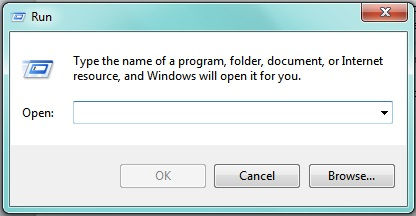
Instruction :
- Right click on Taskbar or Start Menu, select Properties (will appear Taskbar and Start Menu Properties). - Then select part of the Start menu, click Customize, - Press check / click Run Command, select OK, then Apply and click OK. After that the next section will show you the Run Command appear on Start Menu, so as to facilitate the search into system include required command. When you are looking for a Run Command that is added on display in the Start Menu, so you no longer need to search through Start Menu Search Bar to locate Run Command task, because Run Command already appears on display Start Menu. There are several commands that can be used to improve performance of your computer process, and this command option can provide significant impact after applied. There are some commands or options to open the system manually via Run Command, which is to open multiple command cmd, to read article about cmd you can continue reading in "About cmd, read more".
Other option for the Run Command can also be used to determine the specification charts and graphs driver you are using, either from the display to the other components - other supporting your graphics system, to find out lebiih further, you can read following article "About DxDiag, read more". There is also an option for Run Command of the details and set configuration of windows, this configuration can manage and sort components or application also service on the windows, so that configuration process can provide convenience and a reduction in performance that is not required. To read the article you can read following "About MSConfig, read more". Furthermore, to set up connection, internet connection or privacy connections, using this command, you can set up connections bandwitch limited, which serves to increase capacity and speed of your computer to surfing internet. To read article, you can read following section "About GPedit.msc, read more" From several options for Run Command it is still often used manually and public to assist performance of the process of your computer, there will still be much more to know types of command in Run Command, but to four options it already has a weight of about increasing 40% to enhance capabilities of your computer, as well as reducing load system on your computer's performance. By applying these methods, if does not have supporting software automatically, then use Run Command is enough, you can even set up a computer system is more practical and safe, as long as not disable system associated with Windows system requierment.





















Comments